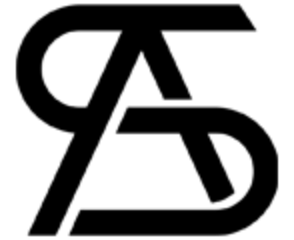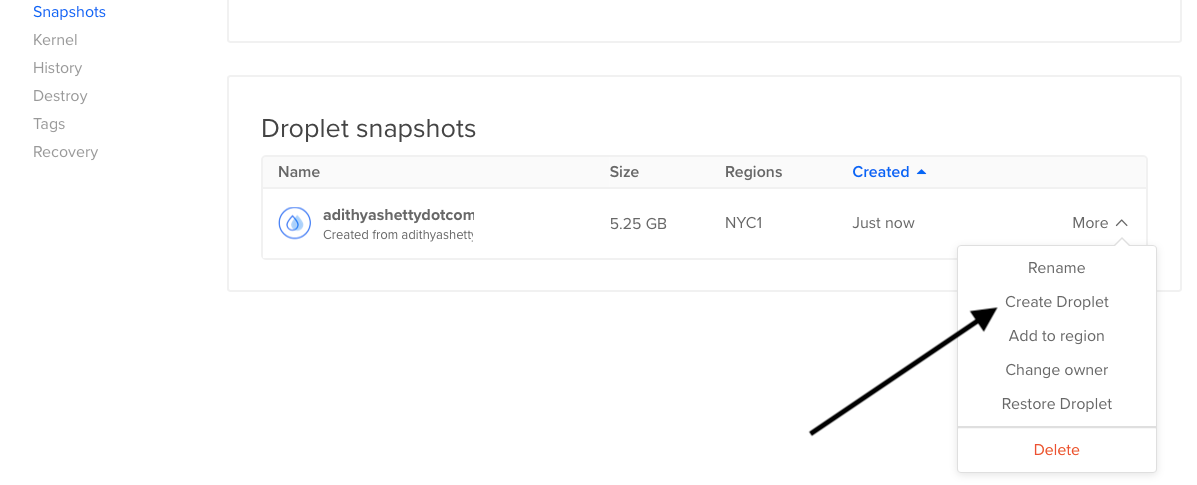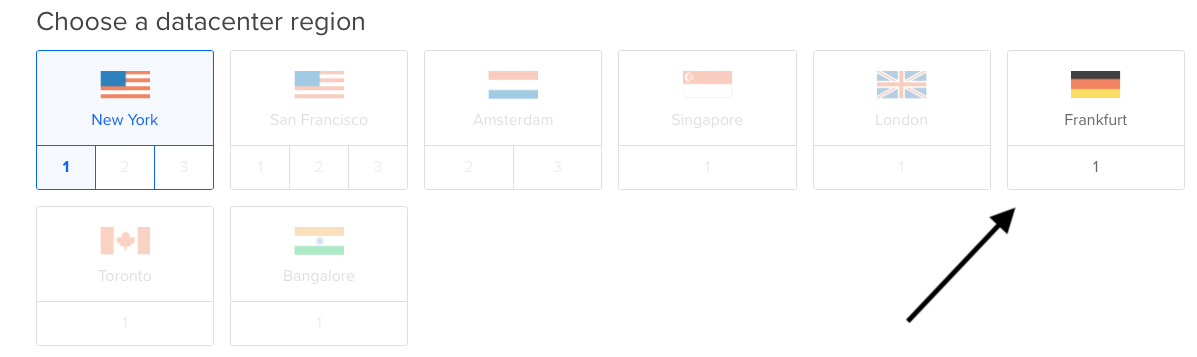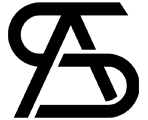I may earn commission if you use my affilaite links to purchase products: More details.
DigitialOcean is one of the popular cloud hosting providers out there, but one thing that they lack is; support. Even the simple technical changes require you to browse through their documentation and approaching customer support is time-consuming.
You might have chosen the wrong data center while signing up or you probably want to target a particular region for latency, then you’re at the right place.
In this tutorial, I’ll show you the easy way to migrate your Droplet to a new Datacenter within DigitialOcean.
How to move Droplet to another data center region
Total Time: 10 minutes
Create a snapshot
Click on the droplet you want to move, then turn off the droplet. Now, take a Snapshot; Snapshots are basically a backup of your disk.
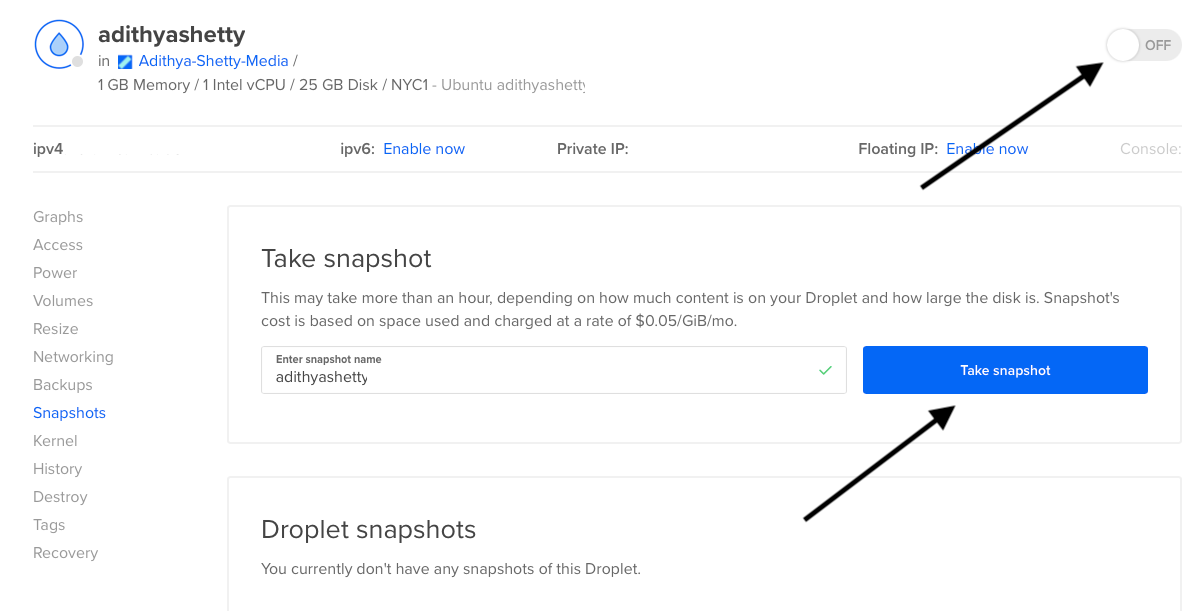
Create a new Droplet
Now from the newly created snapshot, create a new droplet.

Add a new data center region
Now choose a prepared region for your droplet. Depending on the Availability and user account, not every data center will be obtainable for everyone.

If your desired data center is not accessible, I recommend waiting some time and trying again.
After these steps, you might have to update DNS records like the IP address of the new droplet. As you probably know, DNS propagation takes some hours to process.
If everything is working fine, you can go ahead and delete the old droplet and snapshots. I’ve changed my DigitialOcean droplet region using the above method.